1. Unlike Google Contacts which supports SyncML officially, Google choose not to implement SyncML to Google Calendar. They went with CalDAV. (Follow my guide to sync Google Contacts to your Symbian smartphones)
2. Of course there’s a built-in method to sync Google Calendar to Symbian^3 smartphones, it’s called Mail for Exchange, an implementation of Microsoft Exchange ActiveSync protocol by Nokia. But in my experience, it drains battery faster, not in a significant amount but my experience taught me that leaving Mail for Exchange in the background to sync data, does have an impact on battery life.
3. So, if Google Calendar is very important to you, and you don’t want to use Mail for Exchange (for whatever reasons), what will be the options? To sync Google Calendar to your Symbian smartphones?
4. There are a couple of methods, free and paid. You can use GoogaSync, an app that syncs multiple Google Calendar to Symbian smartphones. Or you can use GooSync, a paid service that utilises SyncML capabilities. Or you can choose Memotoo, another powerful commercial solution which also uses SyncML.
5. But they are all commercial, either one-off payment or annual fees.
6. So, how? Isn’t there any free solution to sync Google Calendar to Symbian smartphones without using Mail for Exchange?
7. Before I proceed, please take note that I am not a Windows person. Yes. I’m aware that there are methods to sync calendar to PC or Mac (which syncs to Google Calendar) via Bluetooth or USB cable but I’m not going to write about that. I want to sync Google Calendar to my Symbian smartphones without using any intermediary local agent or PC. In a nutshell, cloud-synching without PC.
8. After digging, and googling, not to mention testing one after another, I came across a free service offered by Lorenc Consulting Inc. It is called SyncMe.
9. You can visit the website http://www.syncme.se to find more information.
10. This is the method that I use to sync my main Google Calendar (I use Google Apps For Domain) and it works without problem. I dont have multiple calendars, nor using complicated calendar functions such as invitation, or adding recipients. I also dont use Tasks (todos). My calendar is simple. It’s a place for my appointments and meetings, reminders and some important notes.
11. This method has been tested to work on Symbian^3 smartphones namely the N8 and the E7. It might or might not work with older Symbian smartphones.
***DISCLAIMER***
If you are worried about submitting information to 3rd party service provider who lives 3 million miles from you, then DONT use this service. We at i-Symbian.Com are not responsible for any data loss or any other bad consequences if you use this method.
Step 1
Go to Settings – Connectivity – Data Transfer – Sync
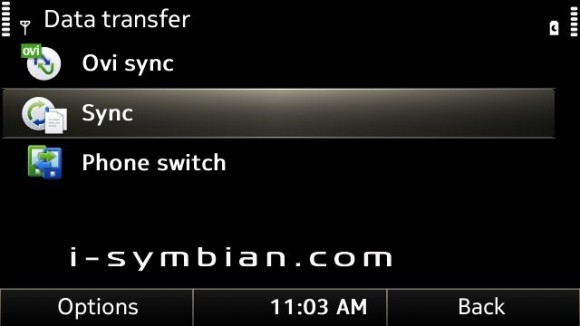
Step 2
Options – New Sync Profile
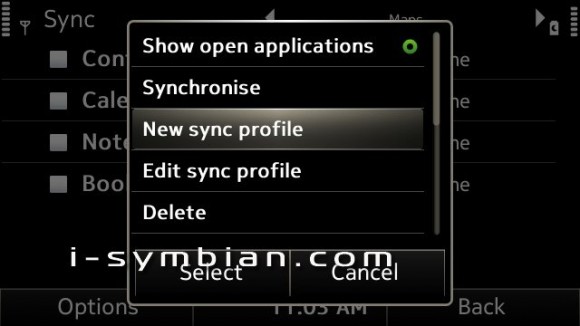
Step 3
Write the name of this sync profile. I use Google Calendar. You can use whatever name you want.
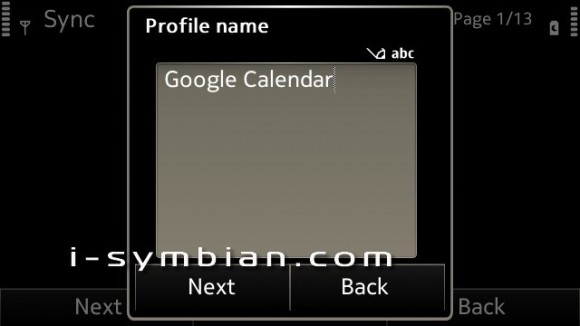
Step 4
In Server Version, select 1.2
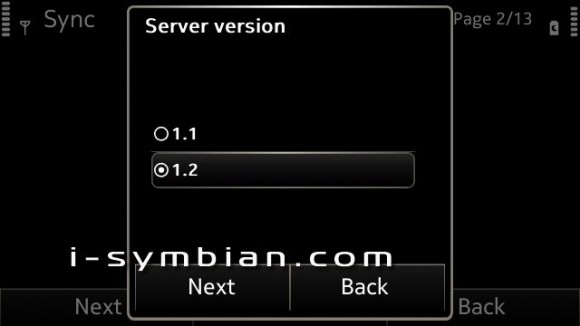
Step 5
In Applications in Sync, select “Calendar” only.
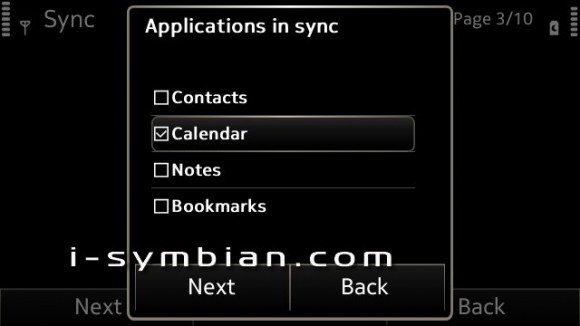
Step 6
In Calendar database, write Calendar with Capital C.
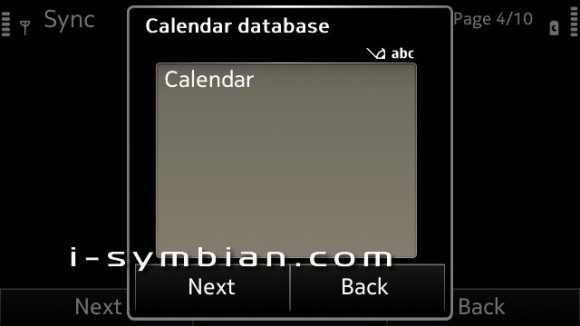
Step 7
In Data bearer, choose Internet
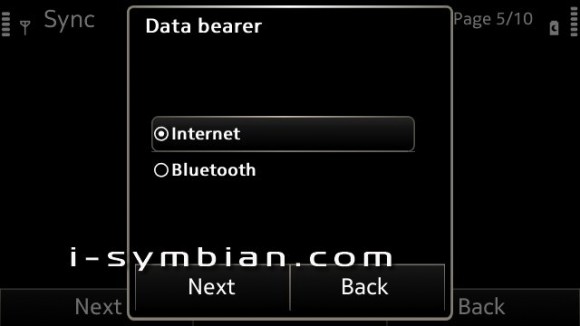
Step 8
In Host address, write https://syncme.se (Note the https)
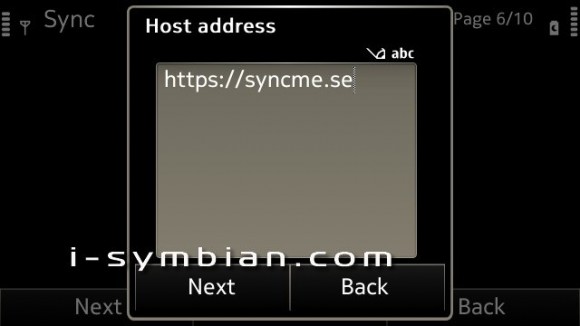
Step 9
For Server ID, write syncme.se
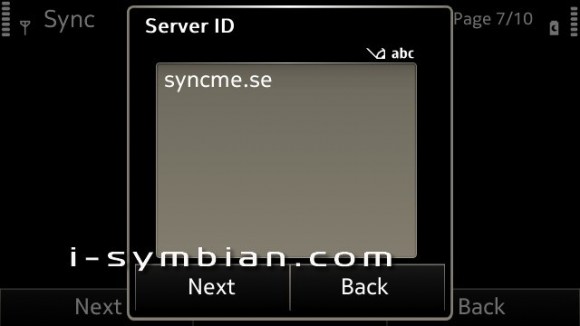
Step 10
In the Username field, write your Google username. It’s your full Gmail address. Something like yourname@gmail.com. If you are a Google Apps For Domain user like me, write your full email address . After that, click Next.
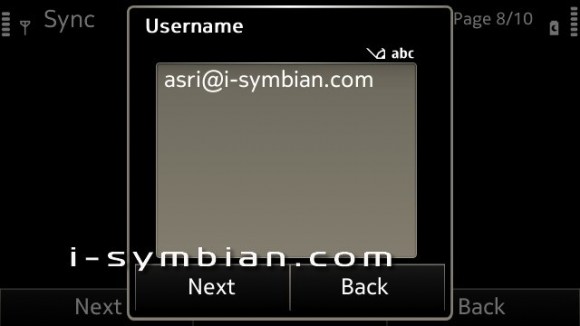
Step 11
Write the password for your email address that you use in Step 10.
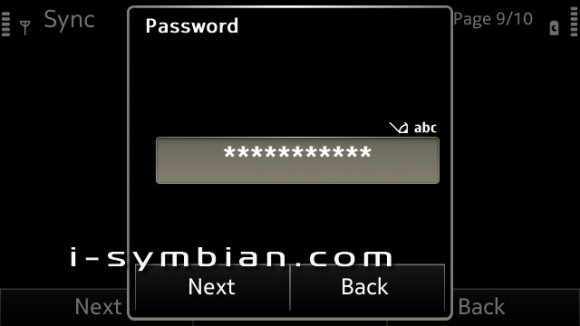
Step 12
Click Next. It will notify you to Activate the profile you just created. Select Yes if you want to. Otherwise, select No.
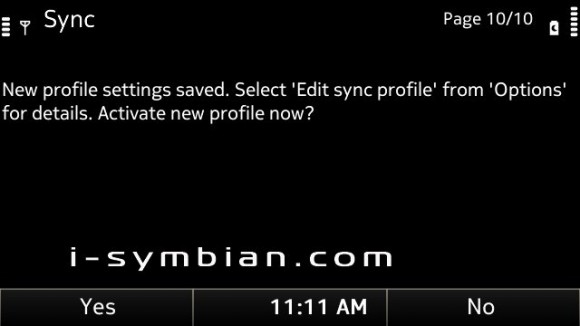
You are almost done. If you want to activate automatic synching, you need to configure the auto-synching parameters. Please refer to my previous article, jump to number 16 to set auto-synching.
Done!
Remember, only one Sync Profile is allowed to use auto-synching. For me, I set my Google Calendar to sync automatically using this method because I am more comfortable to check and enter my appointments and calendar entries using my trusty Symbian smartphones. I move around a lot. I sync my contacts manually once in a while if there are changes I made to my contacts database.
There you go. A free method to sync Google Calendar using SyncML to your Symbian smartphones. If you have tried this, share with us your experience.
Cheers!
@asrialbaker