1. Dropbox, the favourite free (up to 2GB) online storage that is loved by many. It’s got some cool features to keep your files in sync between your digital devices. And if you want more spaces, you can refer friends to use it or pay for the Pro accounts.
2. Dropbox offers it’s application for bringing files anywhere called Dropbox Anywhere for iOS, Android and Blackberry. Unfortunately, no love for Symbian yet…
3. There are many ways to experience Dropbox on Symbian smartphones. Among others, you can choose from :
– Using a tip by Rita el-Khoury
– Mobile web at http://m.dropbox.com
– Pixelpipe Send and Share (upload only)
– Furtiv (upload only)
– NDrop (from Ovi Store)
4. At the moment, there’s no official native Dropbox Symbian client developed by Dropbox itself.
5. But there’s a solution for that! It is very easy, it’s FREE and comes built-in inside many Symbian smartphones for years. Follow the instructions below to experience Dropbox inside your Symbian smartphones WITHOUT 3rd party applications.
6. This is possible because Symbian supports WebDAV protocol out of the box since S60 3rd Edition FP2.
7. Dropbox DOES NOT support WebDAV protocol but a conduit/connector has been developed called DropDAV. It’s free for the basic Dropbox account (up tp 2GB). You can read more about it at http://dropdav.com/.
Requirements
1. Symbian smartphones (S60 3rd Edition FP2, [some] Symbian^1 devices – [not all] and Symbian^3 only)
2. Dropbox account
3. Internet access
Step 1
1. Go to https://dropdav.com/. Note the https.
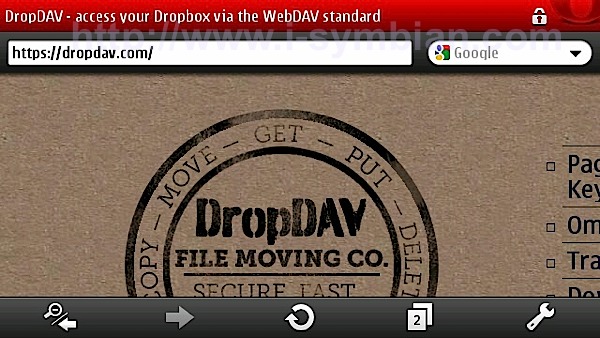
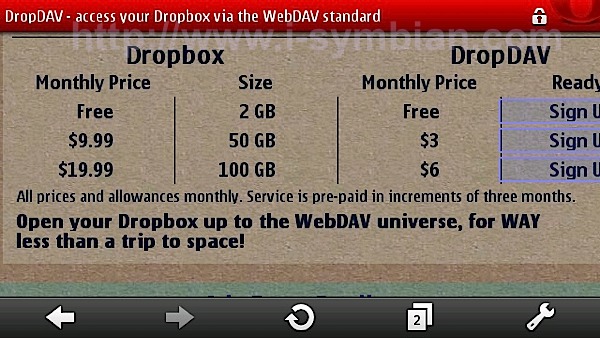
2. Register for free at https://dropdav.com/signup.php by using your Dropbox username and password. You can do this on your desktop using your favourite internet browser or you can also do it directly on your Symbian smartphones. I use Opera Mini 5.1 Beta 2.
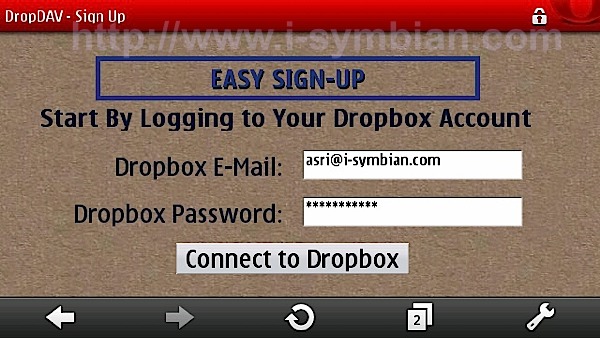
Step 2
1. On your Symbian smartphones, open the default File Manager.
2. Select Option, then Map New Drive
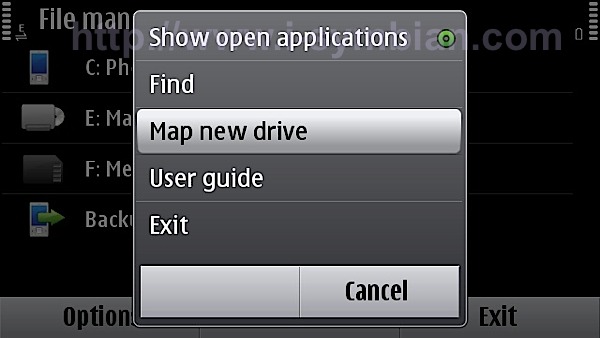
3. Use the following as reference to fill in the fields :
– Name : Dropbox (or whatever you want to call it).
– Address : https://dav.dropdav.com (note the https).
– Choose the Access Point to connect to the internet.
– Username : Your Dropbox username (your email address registered with Dropbox).
– Password : Your Dropbox password.
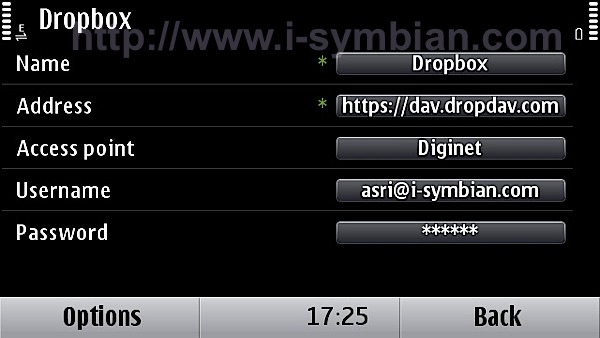
Usage
1. There will be a new icon in the File Manager root view called “Dropbox” or whatever name you put.
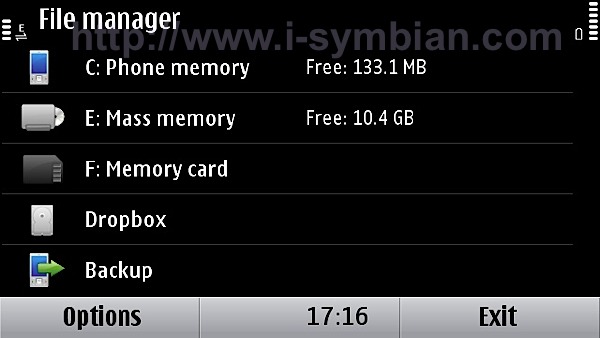
2. To connect to your Dropbox account and access your files, you need to initiate the connection MANUALLY.
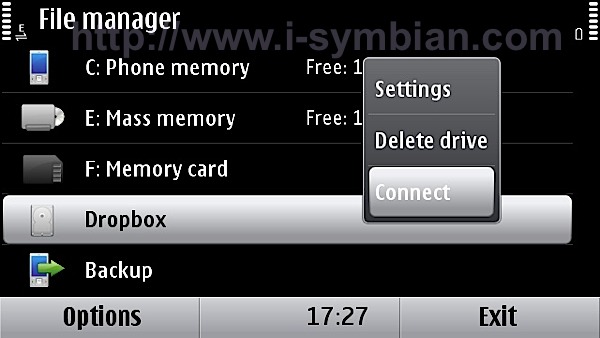

3. When connected. an indicator is displayed.
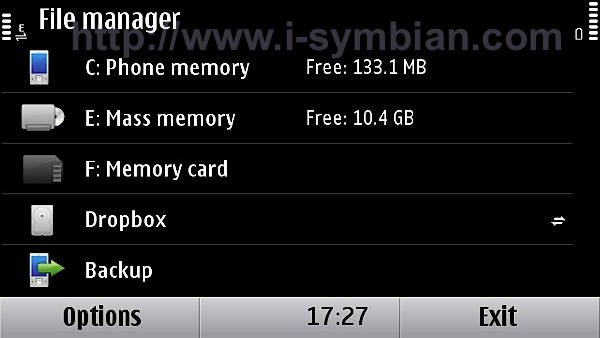
4. Once you are inside Dropbox, you can manage files to your heart’s contents. Dropbox is now part of your Symbian smartphone’s storage. You can rename, delete files, move, copy to and from your smartphone to Dropbox vice-versa etc.
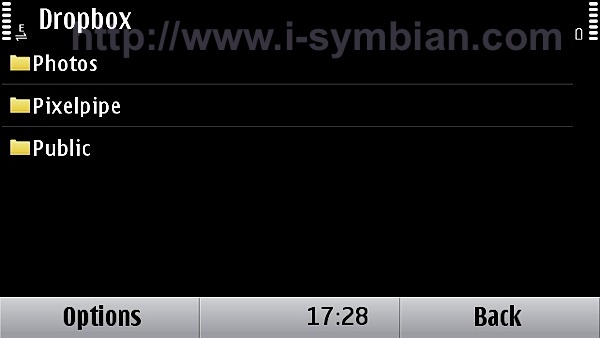
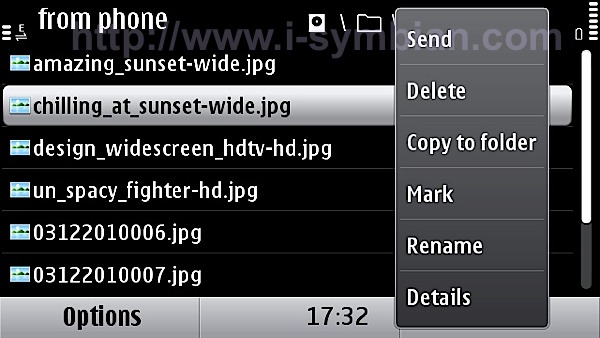
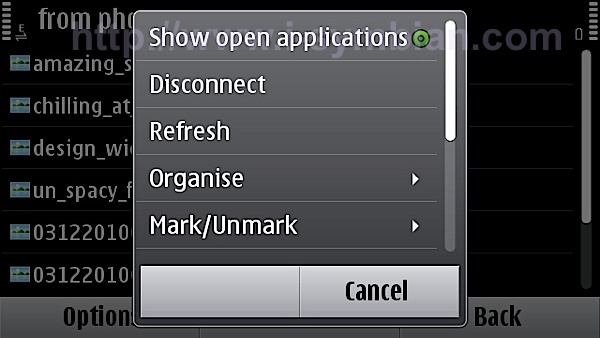
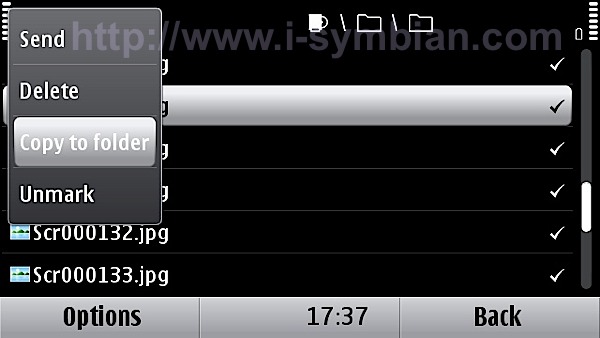
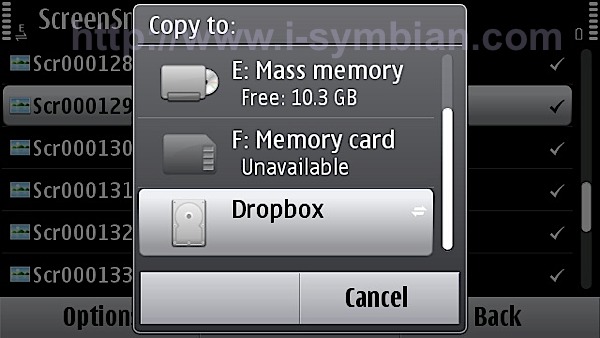
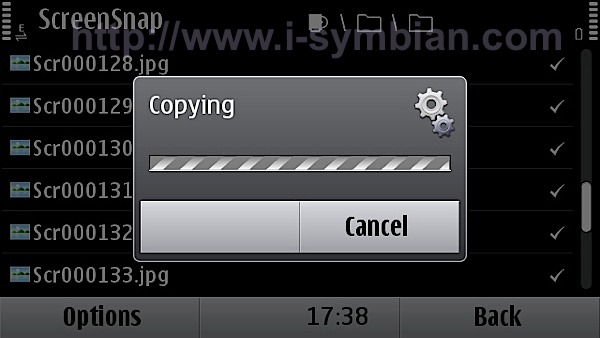
5. However, all depends on the network speed. If you are on high speed connection such as 3.5G or WiFi, it wil be smooth. But if you are on EDGE, be prepare to crawl like a snake…
6. I think this is a convenient way to experience Dropbox on Symbian smartphones. Furthermore, there’s no cost involved if you are using the basic Dropbox account. For those with Dropbox Pro account, you can refer to the DropDAV rate at https://dropdav.com/. It’s only 30% of the Dropbox rate. E.g. You only pay USD3 monthly to DropDAV for the 50GB Dropbox Pro account (USD9.99).
7. So, how do you use Dropbox o your Symbian smartphones? Have you tried this before? How was it?
8. One more thing… It’s FREE. No 3rd party app to be installed. You only need to spend a couple of minutes configuring your Symbian smartphone.
– Asri al-Baker
